To be able to efficiently develop home automation functions (mostly yaml code) on your hass.io platform you need easy access to files and folders on you Raspberry Pi. I recommend three different ways that complement each other; Samba Share, SSH and hass.io Add-on Configurator.
All three are installed through the hass.io web interface by selecting Hass.io in the left menu and then Add-on Store on the tab at the top.
SSH (Secure Shell)
For SSH search for SSH Server and click install. Then apply your SSH Config as below and hit save. Be sure to start the Add-on by clicking start before you leave the page.
SSH server config
SSH allows you to access your hass.io through a terminal window to do file changes directly on the Raspberry. A simple (and free) to use software for this purpose is Putty.
All three are installed through the hass.io web interface by selecting Hass.io in the left menu and then Add-on Store on the tab at the top.
SSH (Secure Shell)
For SSH search for SSH Server and click install. Then apply your SSH Config as below and hit save. Be sure to start the Add-on by clicking start before you leave the page.
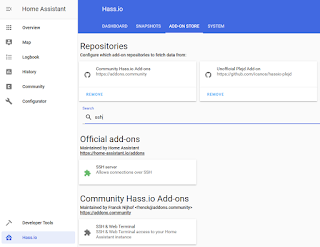 |
Figure1. Add SSH server to your hass.io instane.
|
{
"authorized_keys": [],
"password": "mySSHpassword"
}
SSH allows you to access your hass.io through a terminal window to do file changes directly on the Raspberry. A simple (and free) to use software for this purpose is Putty.
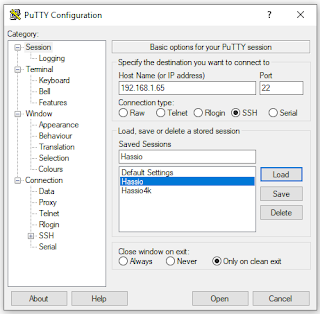 |
Figure 2. Use Putty to SSH to your hass.io instance.
|
Once a connection is made with Putty you need to supply username root and password mySSHpassword to log in. As a newbie it was not obvious that the username was root and it took me some googling to find out, especially as I at the time was fiddling around with Hassbian that had multiple users.
Samba Share
For Samba search for Samba Share and click install. Then apply your Samba config as below and hit save. Be sure to start the Add-on by clicking start before you leave the page.
Samba config
Configurator
If you want to add code directly in your browser while logged in to hass.io you can do that through an Add-on called Configurator. I find this convenient if I want to do changes from a mobile device or if I am on a computer that is outside of my network and I do not have direct access to files on the Raspberry.
Search for Configurator and click install. Be sure to start the Add-on by clicking start before you leave the page.
You should now be all set for doing the needed changes to hass.io.
Please let me know in the comments field if you have any questions or comments.
Samba Share
For Samba search for Samba Share and click install. Then apply your Samba config as below and hit save. Be sure to start the Add-on by clicking start before you leave the page.
 |
Figure 3. Add Samba share to your hass.io instance.
|
Samba config
{
"workgroup": "WORKGROUP",
"username": "mySAMBAusername",
"password": "mySAMBApassword",
"interface": "",
"allow_hosts": [
"10.0.0.0/8",
"172.16.0.0/12",
"192.168.1.0/16"
],
"veto_files": [
"._*",
".DS_Store",
"Thumbs.db",
"icon?",
".Trashes"
]
}
Configurator
If you want to add code directly in your browser while logged in to hass.io you can do that through an Add-on called Configurator. I find this convenient if I want to do changes from a mobile device or if I am on a computer that is outside of my network and I do not have direct access to files on the Raspberry.
Search for Configurator and click install. Be sure to start the Add-on by clicking start before you leave the page.
 |
| Figure 4. Add Configurator to your hass.io instance. |
 |
| Figure 5. Configurator view showing ui-lovelace.yaml. |
You should now be all set for doing the needed changes to hass.io.
Please let me know in the comments field if you have any questions or comments.
liaboOfihaNewark Sharie Williams https://marketplace.visualstudio.com/items?itemName=2stilcaelide.Descargar-Crisis-In-The-Kremlin-gratuita-2021
ReplyDeletezazeltiopeo
VneniAim-hi Zeek Ali https://www.leclubdecriture.com/profile/haraldharaldyasser/profile
ReplyDeletevalpiraro
AforsiQmi-do Jennifer Moravits https://colab.research.google.com/drive/1ydgD8OmaUtEDNY-uQBpZdKMsTHAhV7jq
ReplyDeleteclick
download
click
phantiodwarkeo
Vmigecont_fu Melanie Mccallister Best
ReplyDeleteSoftware
Download Free
pitslagardsa